How to Recharge Amazon Prime
- How to Recharge Amazon Prime
- Introduction
- 1. Why Recharge Your Amazon Prime Account?
- 2. Amazon Prime Recharge Options: Plans and Pricing
- 3. Steps to Recharge Amazon Prime Using the Amazon App
- 4. How to Recharge Amazon Prime Using a Web Browser
- 5. How to Recharge Amazon Prime Using Third-Party Apps
- 6. Tips for a Seamless Amazon Prime Recharge Experience
- Frequently Asked Questions (FAQ)
- Conclusion
- Up to 60% off
Learn how to recharge Amazon Prime easily. Follow our step-by-step guide for activating or renewing your Prime membership with ease.
Introduction
Amazon Prime offers a range of benefits, including access to Prime Video, free delivery, Prime Music, and exclusive deals. If you’re looking to recharge your Amazon Prime subscription or renew it seamlessly, this guide will walk you through the process on both mobile and desktop. We’ll cover payment methods, available plans, and tips for maintaining your subscription so you can enjoy Prime’s services without interruption.
Also read: How to Use Amazon Pay Balance
1. Why Recharge Your Amazon Prime Account?
Recharging your Amazon Prime account is essential to keep enjoying its benefits. Amazon Prime members get exclusive access to fast delivery options, the latest movies and series on Prime Video, ad-free music on Prime Music, and more. A regular recharge ensures uninterrupted access to all these features. Fortunately, Amazon makes it easy to recharge or renew, whether through its app, website, or even through third-party payment apps.
Also read: How to Contact Amazon Customer Service
2. Amazon Prime Recharge Options: Plans and Pricing
Before recharging, it’s helpful to know the available Amazon Prime plans. Prime offers a few subscription choices, making it convenient for users to pick the plan that best suits their needs.
- Monthly Plan: Great for those who prefer short-term commitments, this plan renews every month.
- Quarterly Plan: Offering three months of Prime services, this option is a middle ground in terms of cost and commitment.
- Annual Plan: For regular Prime users, the annual plan provides the best value and uninterrupted services for a full year.
These plans may vary depending on your location, so check the Amazon app or website for the latest rates.
Also read: Why Boat Headphones Are a Game Changer!
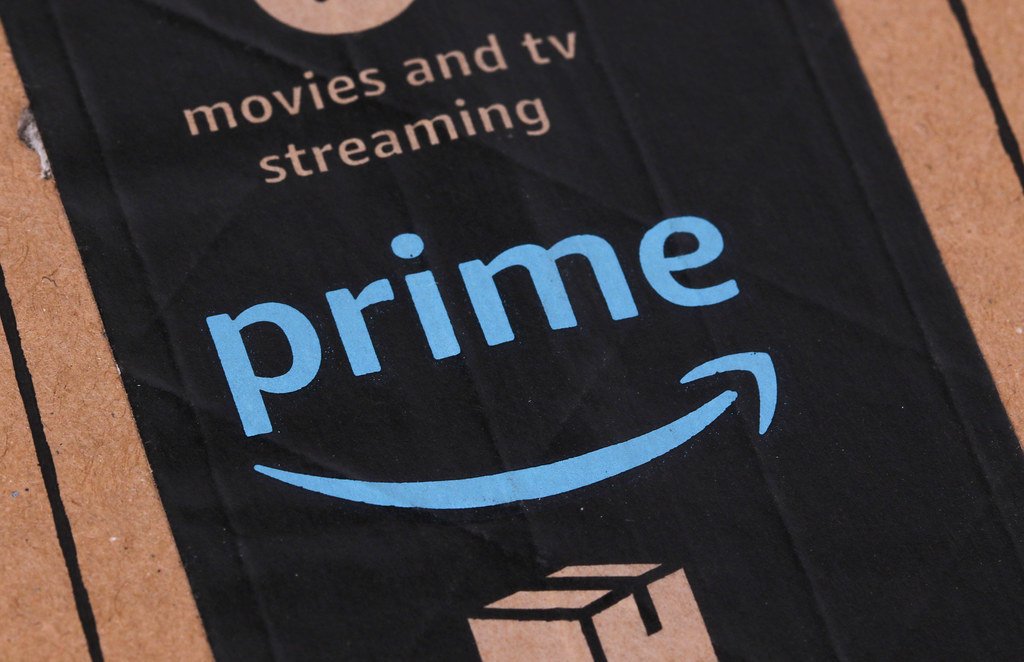
3. Steps to Recharge Amazon Prime Using the Amazon App
Recharging through the Amazon app is one of the most convenient ways to renew your Prime membership. Here’s a step-by-step guide:
- Open the Amazon App: Start by opening the Amazon app on your smartphone.
- Go to Account Settings: Tap on the “Account” tab located at the bottom of the screen.
- Select Amazon Prime: Under “Account Settings,” you’ll see an option for “Prime Membership.” Tap to open.
- Choose a Plan: Here, you’ll find the different subscription plans. Select the plan you want to recharge.
- Proceed to Payment: Tap on “Continue” to proceed with payment. You can choose from multiple payment methods like credit/debit card, net banking, or UPI.
- Confirm Payment: Once you enter payment details, confirm the transaction to complete your recharge.
4. How to Recharge Amazon Prime Using a Web Browser
If you prefer using a laptop or desktop, you can recharge Amazon Prime through the Amazon website. Follow these simple steps:
- Visit Amazon’s Website: Go to Amazon’s official website and log in to your account.
- Navigate to Your Account: Hover over “Accounts & Lists” in the top-right corner and select “Your Prime Membership.”
- Select a Plan: Browse the available plans (monthly, quarterly, or annual) and select the one that suits you best.
- Complete Payment: Enter your preferred payment details and confirm the transaction.
After the payment is successful, your Prime membership will renew instantly.
Also read: Unbelievable Deal: Grab Your XXL Mouse Pad at Up to 85% OFF Now!
5. How to Recharge Amazon Prime Using Third-Party Apps
In addition to Amazon’s own platforms, you can also recharge your Prime subscription via third-party payment apps like Paytm, Google Pay, or PhonePe. Here’s how:
- Open the Payment App: Launch your preferred app.
- Go to the Recharge Section: Most payment apps have a “Recharge & Pay Bills” or “Subscriptions” section.
- Select Amazon Prime: Under subscriptions, look for “Amazon Prime” or similar options.
- Choose a Plan: Select the desired subscription plan (monthly, quarterly, or annual).
- Complete Payment: Follow the on-screen instructions to complete the payment, and your Prime membership will renew immediately.
These apps often offer cashback or discounts, so check for any available offers before proceeding with the payment.
6. Tips for a Seamless Amazon Prime Recharge Experience
To make your Amazon Prime recharge as smooth as possible, here are a few useful tips:
- Use Auto-Renewal: Amazon Prime subscriptions are set to auto-renew by default, which ensures you won’t lose access to benefits. If you want the convenience of an automatic recharge, make sure your payment method is up-to-date.
- Check for Offers: Occasionally, Amazon and third-party payment platforms offer discounts or cashback on Prime memberships. Look out for these deals before recharging.
- Renew on Time: To avoid interruptions, make sure to recharge before your current plan expires. Amazon typically notifies users when a membership is nearing expiration.
- Ensure Sufficient Funds: Verify that your payment method (bank account, card, or wallet) has sufficient funds to avoid transaction issues.
Also read: Vivo Y300: An Affordable Smartphone for Daily Use
Frequently Asked Questions (FAQ)
Also read: How to Check Your Motherboard Easily
Conclusion
Recharging your Amazon Prime membership is easy and offers multiple methods to suit your convenience. Whether you’re using the Amazon app, website, or a third-party payment app, renewing your Prime subscription takes just a few minutes. By following the steps in this guide, you can enjoy continuous access to all the perks that Amazon Prime offers. Just remember to check for available discounts and keep an eye on your plan’s expiry to ensure uninterrupted service.
Now you’re ready to recharge your Amazon Prime and keep enjoying its vast benefits!
Also read: How to Delete Instagram Account Easily
Limited time deal
Up to 60% off
ASUS Vivo AiO V222, 4 core Intel Pentium Silver J5040, 21.5″ (54.61cm), All-in-One Desktop (8GB/256GB SSD/Win 11/1 Year McAfee Security/Wired Keyboard & Mouse Included/Black/4.8 kg), V222GAK-BA034W
- Processor: Intel Pentium Silver J5040 Processor 2GHz (4M Cache, up to 3.2GHz, 4 cores)
- Memory: 4GB DDR4 SO-DIMM *2 with | Storage: 256GB M.2 SATA SSD
- Graphics: Integrated Intel UHD Graphics 605
- Display: 54.6 cm (21.5) , Full HD (1920 x 1080) 16:9, 250nits LED-Backlit LCD, IPS-level Panel, Anti-glare display, sRGB: 100%, Screen-to-body ratio: 87%
- Operating System: Pre-loaded Windows 11 Home with lifetime validity
- Other: 720p HD camera | Wi-Fi 5 (802.11ac) (Dual band) 1*1 | Bluetooth 4.1 | 2 x 3 W Stereo Built-in speaker | Built-in array microphone
- Side I/O Ports: 1x Kensington lock | 1x 3.5mm combo audio jack | 1x USB 2.0 Type-A
- Rear I/O Ports : 1x DC-in | 1x RJ45 LAN jack for LAN insert | 1x HDMI 1.4 | 4x USB 3.2 Gen 1 Type-A
- In The Box: All in One (AIO), Wired Silver Golden Keyboard, Wired Optical Mouse, Power Adaptor and User Manual











